What is this interface used for?
The Direct emission interface is used to assess the human and ecotoxicological impacts of chemicals that are directly emitted to indoor or outdoor environments, or in directly inhaled or ingested products. Examples include direct emissions to urban air, to freshwater, or to natural soil, as well as inhaler products, oral medications, or food. There are 13 default emission compartments or products currently in the interface. The human and ecosystem exposure pathways vary depending on the specific compartment to where the chemical is directly emitted.
How does this interface work?
The Direct emission interface is divided into two parts. The top part includes the model inputs, where the user enters inputs for the chemical, emission compartment/product, indoor and outdoor environments. The bottom part displays the model results, including exposure and risk results for different populations, as well as the human health impacts for different populations and the ecotoxicological impacts for aquatic organisms.
What are the inputs?
The inputs part has four blocks: Chemical, Product, Indoor settings and Outdoor region. The minimal inputs required from the user include the chemical’s CAS number (choose from a dropdown list), chemical’s mass fraction in the product, the product name (choose from a dropdown list). You can also create your own product or select your indoor scenario.
The name of the household indoor environment (by default "OECD countries average 2+1 children household"), the name of the occupational indoor environment (by default "Industry, OECD", and the name of the outdoor region (by default "Default USEtox"). After the user provides these inputs, more information will be automatically displayed, including the chemical name, emission compartment, and indoor configuration such as house volume, ventilation rate, and occupancy.
To create and use a custom emission compartment/product:
- (1) Enter your custom values in the blue-colored cells from F16 to F34.
- (2) Click the button with blue fonts "Save user-input product".
- (3) Select from a dropdown list in cell E17 (the green-colored cell) the custom emission compartment/product name that you just created.
To create and use a custom household indoor setting:
- (1) Enter your custom values in the pink-colored cells from L6 to L10.
- (2) Click the button with pink fonts "Save user-input indoor settings".
- (3) Select from a dropdown list in cell K6 (the green-colored cell) the custom indoor setting name that you just created.
To create and use a custom occupational indoor setting:
- (1) Enter your custom values in the orange-colored cells from L18 to L21.
- (2) Click the button with orange fonts "Save user-input occupational settings".
- (3) Select from a dropdown list in cell K17 (the green-colored cell) the custom occupational setting name that you just created.
Inputs
- 1 Chemical
- 2 Product
- 3 Indoor settings
- 4 Outdoor region
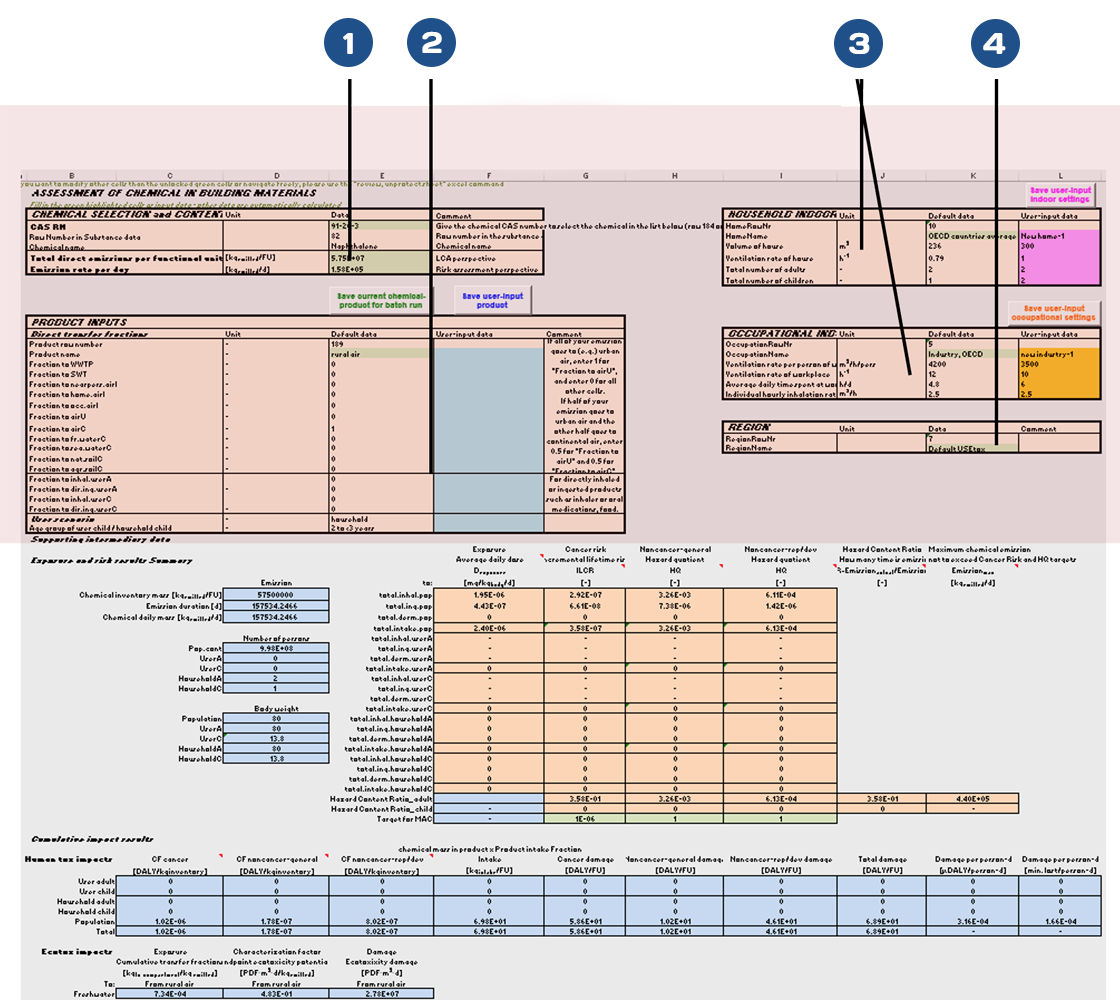
What are the results?
The results part has two main sub-sections: Exposure and risk results summary, and Cumulative impact results.
The Exposure & risk results summary presents the exposure in average daily dose for the user through different exposure routes, as well as the estimated cancer risk for cancer effects and hazard quotient for non-cancer effects. Also displayed are the maximum chemical content (MAC), which is the maximum chemical content in product not to exceed cancer risk and HQ targets, and the hazard content ratio (HCR), which shows how many times the actual chemical mass fraction is too high/low to reach the risk targets.
The Cumulative impact results summary presents the human toxicity impacts and the ecotoxicity impacts. For human tox, results include the cancer and non-cancer characterization factors and damage in terms of disability-adjusted life years (DALYs) for 5 populations: user adult, user child, household adult, household child and the general population. For ecotox, results include the characterization factor and damage in terms of Potentially disappeared fraction of freshwater species integrated over exposed volume and time (PDF⋅m³⋅d).
The results part also has one hidden sub-section: Supporting intermediary data. It displays direct transfer fractions to relevant compartments, product intake fractions, chemical’s cancer slope factors and reference doses.
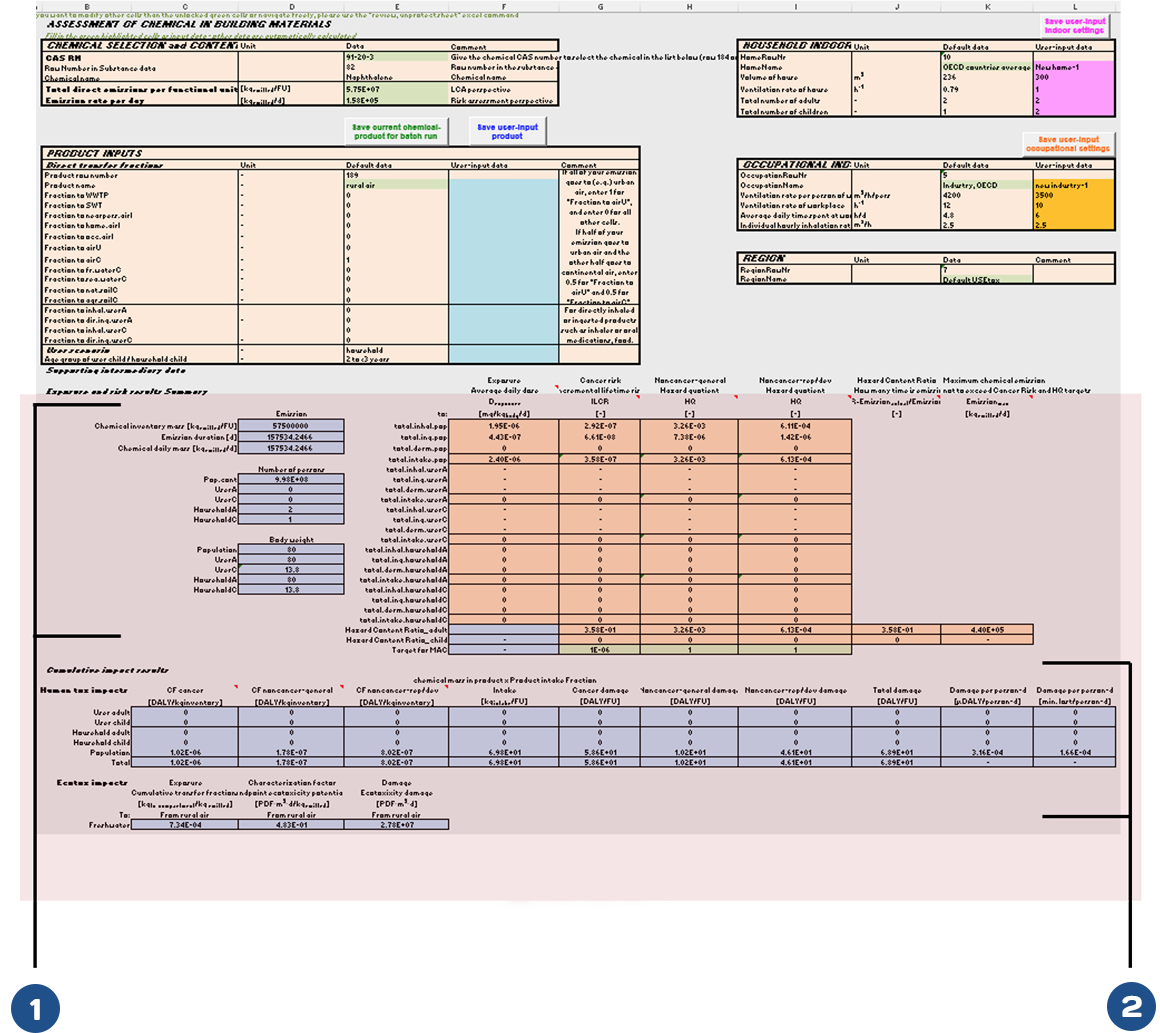
Results
- 1 Exposure & risk results
- 2 Cumulative impact results

